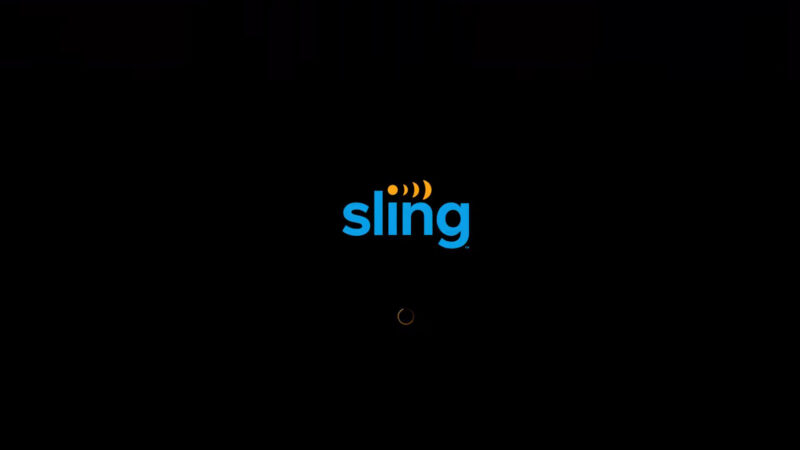I recently went through the process of canceling my Sling TV subscription. I know, that deciding to let go of a streaming service isn’t always easy, especially when you’ve gotten used to having all those channels at your fingertips.
But sometimes, whether it’s to cut costs, explore other options, or simply because you’re not watching TV as much, it becomes necessary. So, I thought I’d share my experience and provide some straightforward steps on how to cancel your Sling TV subscription, just in case you’re in the same boat.
Trust me, it’s simpler than you might think!
Key Takeaways
- First of all, check contract terms, consider alternatives, and back up favorite shows before proceeding with cancellation.
- To cancel your subscription, log into your account, access account settings, select cancel subscription, review cancellation terms and then confirm cancellation.
- Common issues during cancellation might include technical glitches and billing queries.
- If you change your mind, you can reactivate your subscription in the future.
Before You Cancel…
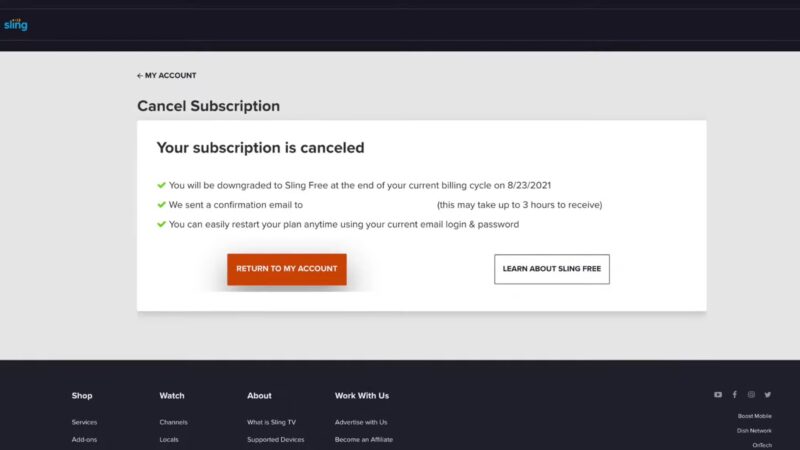
Check Contract Terms
Are you on a monthly or annual contract? Understand any implications, such as early termination fees or remaining time on your contract.
If you’re on an annual contract, canceling early might incur a significant cost. It’s also essential to know if your subscription auto-renews, as this could affect when you should cancel to avoid unexpected charges.
Lastly, some contracts offer a prorated refund for unused time, so check if this applies to you.
Read the Fine Print
Carefully review the terms and conditions of your Sling TV agreement to avoid any unexpected charges or penalties. This includes looking for clauses related to cancellation policies, as some terms might not be immediately obvious.
Understanding these details ensures you’re fully informed about potential costs or requirements, like giving notice a certain number of days before cancellation. Sometimes, some special conditions or offers apply only under specific circumstances, which you should be aware of.
Plan Accordingly
If you’re nearing the end of a billing cycle, consider the timing of your cancellation to avoid paying for an additional month or year. Timing your cancellation right before your next billing cycle can save you money.
Keep in mind that some services may not provide refunds for partial months, so it’s prudent to cancel just before your cycle renews. Also, consider any shows or series you’re currently watching and whether you want to finish them before canceling, as access will cease once your subscription ends.
Step-by-Step Guide
Step 1: Log Into Your Account
- Visit the Sling TV website and log into your account. Ensure you are accessing the official site to avoid security issues. If you have forgotten your password, use the ‘Forgot Password’ feature to reset it.
- Be ready to verify your account details. This might include answering security questions or confirming personal information. It’s a measure to protect your account from unauthorized access.
Step 2: Access Account Settings
- Find the ‘Settings’ or ‘Account’ section. This is usually located in the upper right corner of the screen, often symbolized by a gear icon. Clicking on this will take you to your account details and subscription settings.
- Review your current plan and options. Take a moment to understand what services you’re currently subscribed to and any additional features or packages. This is also a good time to see if there are any outstanding bills or charges.
Step 3: Select Cancel Subscription
- Locate and select the ‘Cancel Subscription’ option. This option is typically found under the subscription or billing section of your account settings. Be aware that it may not be prominently displayed, so look carefully.
- You might be asked why you’re canceling. Providing feedback is optional but can help the service improve. Your reasons might range from budgetary constraints to not using the service enough.
Step 4: Review Cancellation Terms
- Understand when the last charge will occur. This is crucial to ensure that you are not billed unexpectedly after cancellation. Check if you are in the middle of a billing cycle and how that affects your final payment.
- Note when your service will officially end. Keep in mind that you may still have access to the service until the end of your current billing cycle. This is a good time to use the service to its fullest if you have remaining days.
Step 5: Confirm Cancellation
- Ensure you’re ready to proceed. Consider any shows or series you might want to finish watching before the service ends. Remember, once confirmed, the cancellation process is usually irreversible.
- Finalize the cancellation. Click on the confirm button to proceed. After this step, you should receive a notification on the screen indicating the successful cancellation of your subscription.
Step 6: Receive Confirmation
- Expect an email confirming your cancellation. This email serves as your official record of the cancellation. Check both your inbox and spam folder to ensure you receive this confirmation.
- Keep this for your records. It’s advisable to save or print this email in case there are any disputes or issues in the future. This documentation is proof of your action to cancel the service.
Common Issues
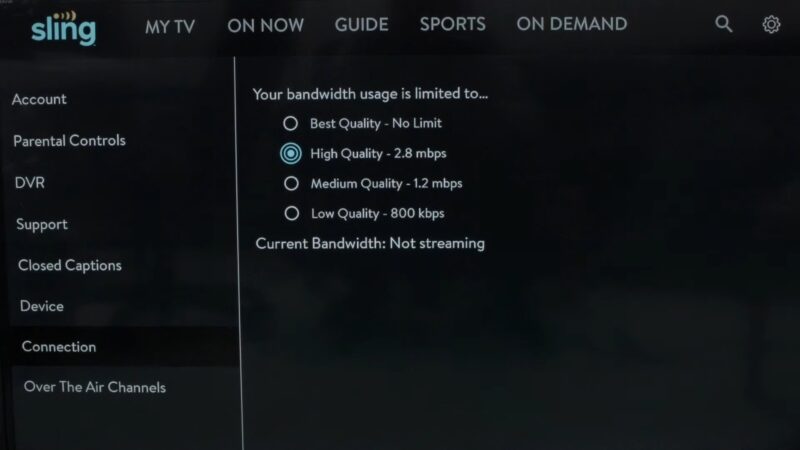
Technical Glitches
Occasionally, you may encounter issues with the Sling TV website not functioning as expected. This could range from slow loading times to features not being accessible.
In such cases, try using a different browser or device to see if the issue persists. Additionally, checking for any announced maintenance or service outages on Sling TV’s official social media channels can be helpful.
Billing Queries
Confusion over final billing amounts is a common concern when canceling a subscription. You may notice charges that you didn’t expect or are unsure about the final billing cycle.
It’s crucial to review your billing history in your account settings for clarity. If discrepancies are found, preparing specific questions or concerns before reaching out to customer service can streamline the resolution process.
Tips for a Smooth Cancellation
- Clear Browser Cache: Clearing your browser cache can resolve many website issues you might face during the cancellation process. This simple action refreshes your browser, potentially fixing loading or login problems. It’s a quick first step before moving on to more complex troubleshooting methods.
- Customer Support: If you’re facing issues or have queries, don’t hesitate to contact Sling TV’s customer support. They can provide guided assistance, clarify any confusing aspects of your account, and ensure your cancellation process is seamless. Before reaching out, have your account information handy to expedite the support process.
- Keep Records: Saving all correspondence and confirmation emails related to your cancellation is crucial. These documents serve as proof of your request to cancel and can be invaluable if there are future disputes or misunderstandings regarding your account status. Organize these records in a dedicated folder, either digitally or physically, for easy access.
Alternatives to Sling TV

| Service | Alternative Types | Key Features |
|---|---|---|
| Netflix | Paid Streaming Services | Vast selection of original series and movies. |
| Hulu | Paid Streaming Services | Ideal for current TV shows, offers next-day airing of episodes. |
| Amazon Prime | Paid Streaming Services | Combines streaming with benefits like free shipping on Amazon orders. |
| YouTube TV | Live TV Streaming Services | Wide range of live channels, user-friendly interface, unlimited DVR storage. |
| DirecTV Now (AT&T TV Now) | Live TV Streaming Services | Various packages for different preferences include premium channels. |
| Over-the-air Channels | Free Alternatives | Free local channels with a digital antenna, and superior broadcast quality. |
| Crackle | Free Alternatives | Free service offering a variety of movies and TV shows, focusing on classics and popular titles. |
| Tubi | Free Alternatives | A broad selection of genres, a frequently updated library, and no subscription fee. |
FAQs
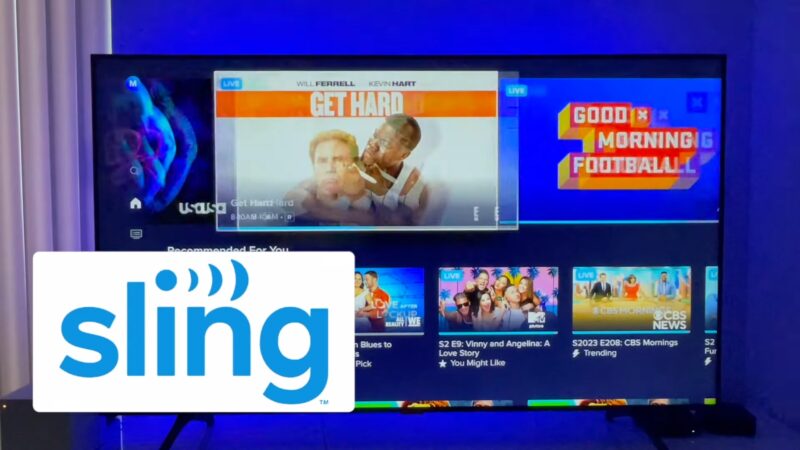
Can I pause my Sling TV subscription instead of canceling it?
Yes, the platform allows you to pause your subscription for a set period. This can be a convenient option if you plan to return to the service shortly. You can pause your subscription for 1-3 months, and it can be done through your account settings on the Sling TV website.
Will I receive a refund if I cancel my Sling TV subscription mid-month?
No, the platform does not offer refunds for partial months. Your service will continue until the end of your current billing cycle once you cancel, but you won’t receive a refund for any remaining days in the cycle.
Can I cancel my Sling TV subscription via the mobile app?
No, you cannot cancel your subscription directly through the Sling TV mobile app. Cancellation must be done through their website by logging into your account on a web browser.
What happens to my DVR recordings when I cancel my Sling TV subscription?
Any DVR recordings you have on the platform will be lost when you cancel your subscription. It’s advisable to watch all your important recordings or find alternative ways to access that content before canceling.
Is there a cancellation fee for ending a Sling TV subscription?
No, you can cancel at any time without incurring additional charges beyond your current billing cycle.
Can I restart my Sling TV subscription after I cancel it?
Yes, you can restart your subscription at any time after cancellation. Simply log back into your account and choose a subscription plan to reactivate your service.
Conclusion
Canceling your Sling TV subscription is a straightforward process once you know the steps. Whether it’s budgeting, changing preferences, or exploring new options, the decision to cancel can be made smoother with the right information.
The key is to be clear about your reasons, understand the terms of your subscription, and follow the steps carefully. And if you ever decide to come back, Sling TV will be there, just a few clicks away.